Lighting in the Besti SDK is extremely simple and mostly automated. Finally! Something without 100 steps!
In every Besti SDK scene there is an object in the Hierarchy tab called “Master Asset.” This contains all of the information Besti uses to load your scene. Click on it in the Hierarchy tab and then check out the inspector.
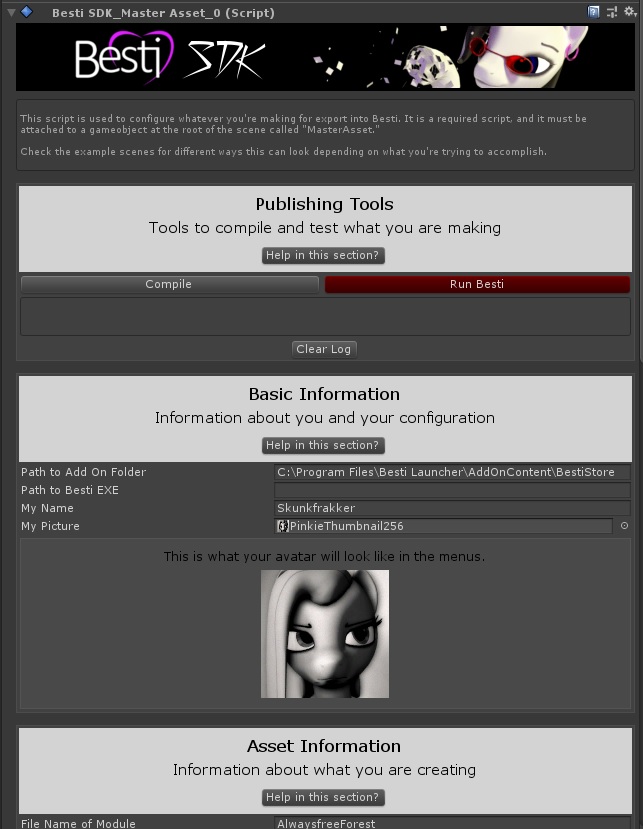
This is a Besti SDK tool, and there are many of them included in the Besti SDK. There is an extensive help guide for this tool, as well as all of the others.
If you want to make your scene different than this example, you can adjust the sky and make your own lights. In this case, we are going to use the Besti weather system and procedural sky to generate a nice-looking outdoor environment set in the afternoon.
Scroll down to the bottom of the Master Asset in the Inspector tab, and make your settings like this:
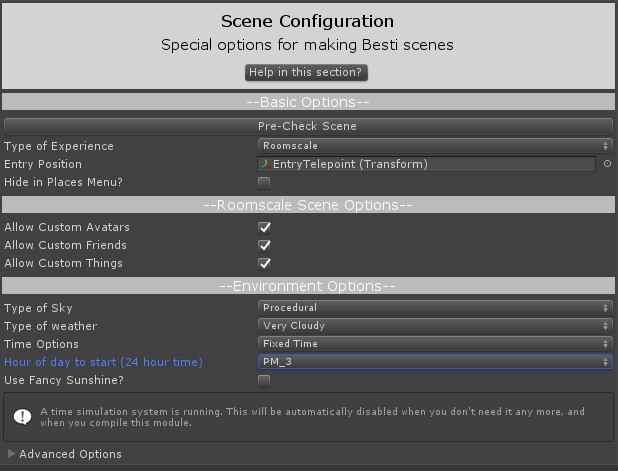
This will make your scene a roomscale experience which will let the user walk around. It will also set the time to be 3PM and time will not flow.
Now we’re ready to move on to game logic
Quick Navigation
Part 3: Setting up the Besti SDK
Part 4: Exporting your cartoon for Besti
Part 5: Importing your cartoon in Besti
Part 8: Lighting (You are here)
