Latest Version: 0
The Follow a Tracked Device tool allows you to make a 3D object match the the movement of the player’s head or hands.
How to use
- Drag and drop the Follow A Tracked Device tool onto a 3D object.
- Configure as appropriate.
Helpful tip: This will make the object the tool is on follow the object you are tracking very precisely. Typically, you will want the object to be offset a bit. It is a good idea to make the visual element of whatever is following a tracked device to be a child object of the object that has this tool on it. Doing so lets you manually offset the object a little bit and gives you better control over where an object goes.
Section Information
Options
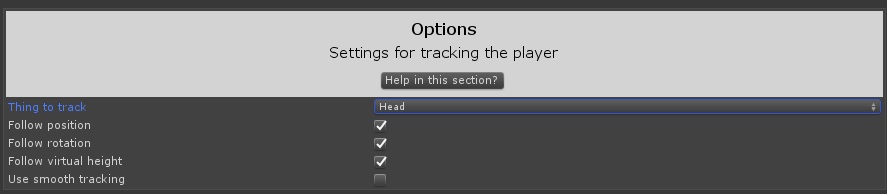
The options section contains 7 parts
- The Thing To Track dropdown
- The Follow Position option
- The Follow Rotation option
- The Follow Virtual Height option
- The Use Smooth Tracking Option
- The smooth max distance setting (when Use Smooth Tracking is true)
- The smooth max rotation setting (when Use Smooth Tracking is true)
The Thing To Track dropdown lets you choose which tracked object this object should follow. The options are Head, Left Hand, Right hand, and Floor Under Player Head. The first 3 are obvious, but floor under player head is useful for roomscale. This still follows the player’s head, but instead of being as high in the air as the player’s head, it is on the ground beneath the player’s head down by your real life feet.
The follow position option, when checked, makes the object move to the same position as the tracked object.
The follow rotation option, when checked, makes the object rotate in the same way as the tracked object
The follow virtual height option, when checked, makes the object adjust its scale along with the player’s virtual height setting.
The Use Smooth Tracking option, when checked, uses the more CPU intensive motion smoothing algorithm to track the position and rotation of the tracked object. While this does make it look better, it is significantly more CPU intensive. If you have a complicated scene, you may wish to performance test this to ensure it isn’t making it run slowly for users with slower CPUs.
The Smooth Max Distance value is a distance in meters the object can be from the tracked object. If it is outside that distance, it will immediately move to be within that distance. If it is inside that distance, it will slowly move the object to follow the object in a more attractive way. A higher number will result in smoother movement, but it could result in the object being too far away to look good. This usually requires some trial and error to get right, but start with .0003 and move up and down from there.
The Smooth Max Rotation value is an arbitrary multiplier for how unlike the rotation of the tracked object that this object is allowed to be. A higher number results in smoother rotation, but could result in the object rotating to be too slow to appear in sync. This usually requires some trial and error to get right, but start with 1.5 and move up and down from there.
