Latest Version: 0
The Animation Tester is an editor-only tool designed to test complicated state machines without needing to build the module, first. It allows you to easily send different states to multiple animators to make sure they’re working properly.
How to use
- Create an empty game object
- Apply the Animation Tester tool to the object
- Populate the animation tester with information about your animators
- Enter Unity’s play mode by pressing the play button at the top of the screen.
- Set the desired state or option and press the button to run the test.
Section Information
References
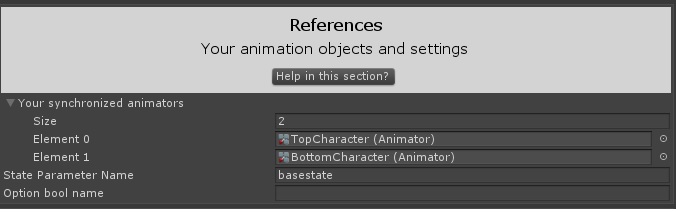
The References section contains 3 parts
- Your synchronized animators
- State Parameter Name
- Option bool name
Your Synchronized Animators is an array of all of the animators that you will be testing. If you are setting up multiple animators to work together, drag and drop each object with an animator component into this area.
The State Parameter Name is the name of the state that will be affected. This is an integer type parameter on your animator that is set up to make your character work like a state machine. This is the same value you would set as the “Base State Name” in the Animator Events tool.
The Option Bool Name is the name of the option bool that will be affected. This is a Boolean type parameter that allows branching paths within a state machine. This is the same value that you would set as the “Option Name” in the Animator Events Tool
Tests
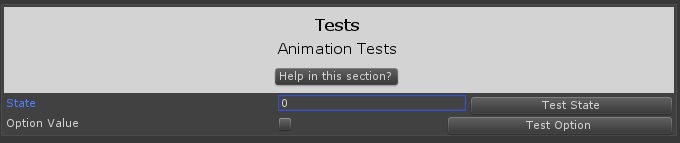
The Tests section contains 2 parts
- The state to set and the test state button
- The option value to set and the test option button
The state to set and the test state button will send a state number to all of the animators specified in the references section. In play mode, type in a number into the State field, then push the button to send the desired state.
The option value to set and the test option button will send a boolean value to all of the animators specified in the references section. In play mode, check or uncheck the box and push the button to set the option boolean value to the desired value.
