Latest Version: 0
The timed activation tool is a drag-and-drop program that makes game objects appear or disappear at specific times of day. When it makes an object disappear, it also makes all of the child objects disappear, so it is a good method of having the scene change at night or day. It also could be used to activate an audio source at a specific time of day, or any other use that you can think of.
Important: This tool ONLY works with the procedural sky system. If you use a skybox instead of the procedural sky, this tool will do nothing.
How to use
- Drag and Drop the BestiSDK_TimedActivation tool onto the object you wish to affect.
- Adjust the sliders as needed to create the desired effect.
Section Information
Options
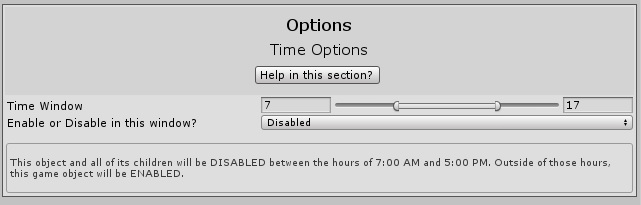
The options section contains 3 parts
- The Time Window min/max slider
- The Enable or Disable dropdown
- The plain English description of what it will do.
The Time Window Min/Max Slider allows you to specify a window of time where the game object this tool is attached to will either be disabled or enabled. The left number is the lowest hour of the window, and the right number is the highest hour. You can adjust this by changing the numbers, or by changing the position of the slider.
The Enable or Disable dropdown is where you choose what happens in the window. A game object can either be disabled when the time simulation is in the window, or it can be disabled. Whatever you choose here, the opposite effect will be the case when the time simulation is outside the window. For example, if you set the slider to 8 and 9, and then set the dropdown to “enabled,” the object will be on starting at 8:00AM and then turn off at 9AM. It will turn on again when the time simulation returns to 8AM the next day. If you were to change the dropdown to “disabled,” the object would be off starting at 8AM, but it would turn on again at 9AM. It would remain on until the time returned to 8AM the next day, where it would turn off again.
The Plain English description of what the tool will do is designed to assist you in understanding the settings that you have selected. It translates the 24 hour time into 12 hour time, and says clearly what actions will be taken when you run the simulation. This updates automatically, and will also notify you if you’ve set something impossible (like setting the start at 0 hours and the end at 24 hours, which would be an always-on or always-off device thus negating the use of the tool)
