Latest Version: 0
The Besti 9 Experience tool is a scene design tool that allows you to create and interact with Besti 9 friends. It is a “Proxy” object, meaning that it is a stand-alone tool that is different in the SDK than it is in the software itself. While it is represented with semi-transparent low-poly figures in the Besti SDK, inside of Besti, it is largely invisible until the user interacts with it.
Video Overview
No video yet. This tool is still in development. A video guide will be here once it’s ready.
How to use
- Drag and Drop the BestiSDK_Proxy_Besti9Experience object into your scene.
- Select the type of behavior you want to be possible in the drop-down.
- Adjust the rotation and position of the object so the user will be oriented as desired in the game.
The Besti 9 Experience tool looks like this:
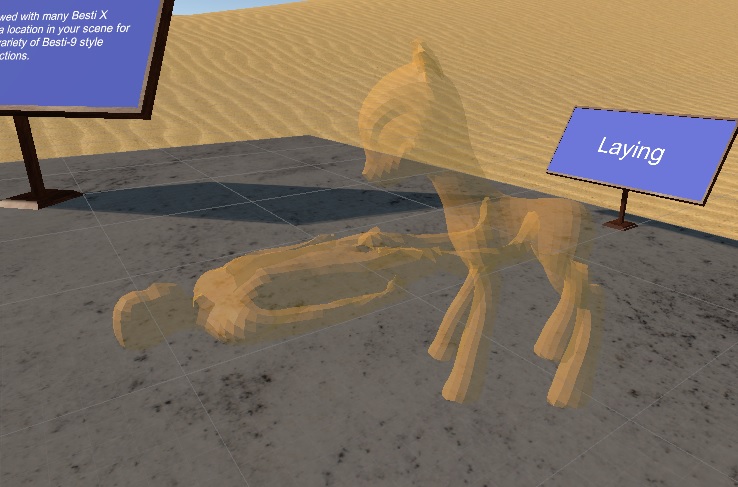
- The horse character represents where the horse character will spawn.
- The humanoid character represents where the avatar used to interact with the horse will spawn.
To move where the friends spawn in this system, click on the proxy object itself in the hierarchy window to select it, and then drag it to the desired position. Do not move the representations, as they are just there to show you where exactly the characters will spawn. The real point that Besti uses is the proxy object itself.
Section Information
Objects and Options
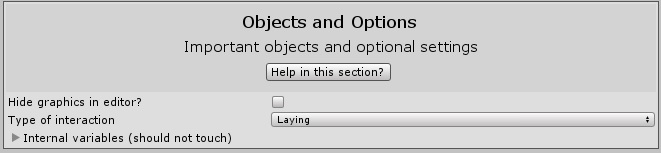
The options section contains 3 main parts
- The Hide Graphics in Editor option
- The Type of interaction dropdown
- The Internal Variables section
The Hide Graphics in Editor Option enables or disables the visualization. By default there are no characters here until the Besti 9 spawn point is activated by the user in the scene. In the BestiSDK, it is represented by two low-poly characters. You can disable this representation if you want to. It does not affect how the tool behaves inside of Besti, but it might be useful if the representation is in the way.
The Type of interaction Dropdown allows you to specify what type of interaction this Besti 9 spawn point will be. Changing this changes the representation of the object in the Besti SDK so you can position and rotate it to best fit your scene.
The Internal Variables section can be safely ignored. It contains the required references used by the code that generates the visualization in the editor, and nothing requires adjustment. If you change the references in here, there is no guarantee that your Besti 9 Experience tool will function properly.
